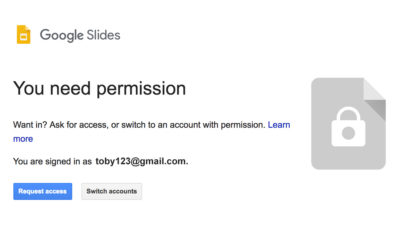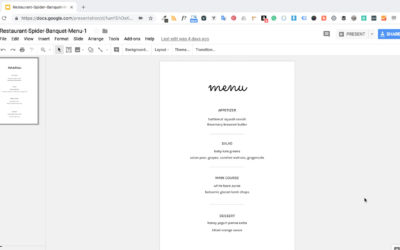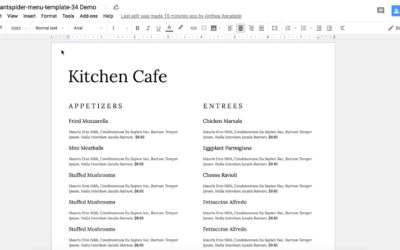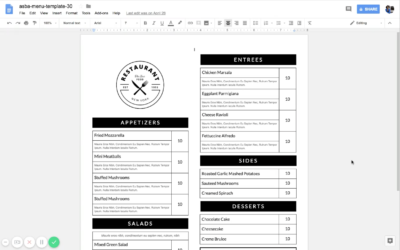Resources
Video Tutorials
How to replace the logo in your Restaurant Spider Form Template
https://youtu.be/bu8h-Ilc9AY
How to upload your logo to your Restaurant Spider Form Template
https://youtu.be/XpGYp0tDvIw
Can’t access your Google file?
https://youtu.be/gMc2h84rSlo
How to make a copy of a google doc template
https://youtu.be/fCH-dXmHUDM
How to add fonts to your Google Doc Restaurant Menu
https://youtu.be/x_uI9neoVOA
How to start editing your Google Doc menu template
https://youtu.be/xKhHlpzdbuY
FAQs
How do the templates work?
Once you purchase a template, you will have the ability to download your template. You will find a file with setup instructions and a zipped file containing the Google and/Microsoft files. Please note that for the Google files, you might either receive the actual file or a link to the google file as we are currently updating the package files. All our templates are made with the goal of giving you full control in updating the files.
Having issues opening my google document?
If your file does not have a direct link, go to http://docs.google.com to open the file from there instead of opening the file directly from your computer. Your computer will remember the file format after this.
Do I need to request permission to access my google document?
No. If you are using the google document, once opened, go to file>make a copy to make edits to the file. If you are unable to make a copy, please contact us at for assistance.
What if I need help personalizing the document?
We do now offer personalization services for our menu templates. Please make sure to add on personalization the service before adding the template to the cart, if you know ahead of time that you might need help. If you need help after purchasing, please contact us and will help you make the updates as an add-on purchase.
How do I get the background to print in Microsoft word?
If the background color in your template is not printing, simply follow these steps
Word for Mac
- On the Word menu, click Preferences, and then under Output and Sharing, click Print .
- Under Print Options, select the Print background colors and images check box.
- Close the Print dialog box, and then on the File menu, click Print.
Word for PC
- On the File menu, click Options.
- On the Display menu, click to select the Print background colors and images check box under Printing Options, and then click OK .